1. Patients should go to teleray.com/Signup fill out the required forms (if the patient doesn’t have an email they can use the phone number as their username.)
2. Click Sign-Up and fill out the required information.
3. On the first login, the user will be required to type in the provider’s name they wish to call. Then, begin your call!
Before calling your doctor, run a test call to make sure that your hardware is working properly. You may begin a test call by selecting the “Make a Test Call” button on the screen after you log in.
After you begin the test call you will be prompted to give access to your camera and microphone. Please do this each time requested.
By selecting “Make a Call” at the time designated by your provider. You will be put into a waiting room until the physician signs in.
After you begin the call you will be prompted to give access to your camera and microphone. Please do this each time requested.
During this waiting period, you will only see yourself but will be connected to the provider once He/She logs in.
Some patients may be required to make a payment to be connected to their provider.
A user will be prompted to enter a Credit or Debit card after the user selects the icon to call their provider. The card will not be stored.
Android Devices
iPhone 6 & Above Please Use Safari Browser
Windows & Mac computers work best with Chrome Browser
Once your account has been created the doctor can then send your medical images by entering the email and phone number you used to create your account. It must match to receive your images.
After the doctor has sent your medical images to your account you can log in and view your images by clicking “Received Studies” from the Main Menu. If you would like to save your medical images for long term storage you must click “ Store”
Once you have stored your images you can view them by clicking “ Storage” from the main menu and clicking on the study to open viewer.
If you would like to send your images to another professional the professional must sign up at Teleray.com. After the medical professional has signed up you can then add them to your destination list and send them your images by exchange.
You can add a destination by clicking “Destinations” on the menu then click “Search for a Destination”. Search for the location you wish to send the images to, and add them by clicking the checkbox “ Add Destination”
To Store- just click Upload Images to drag and drop onto screen, or browse to files- upload and store to view and exchange.
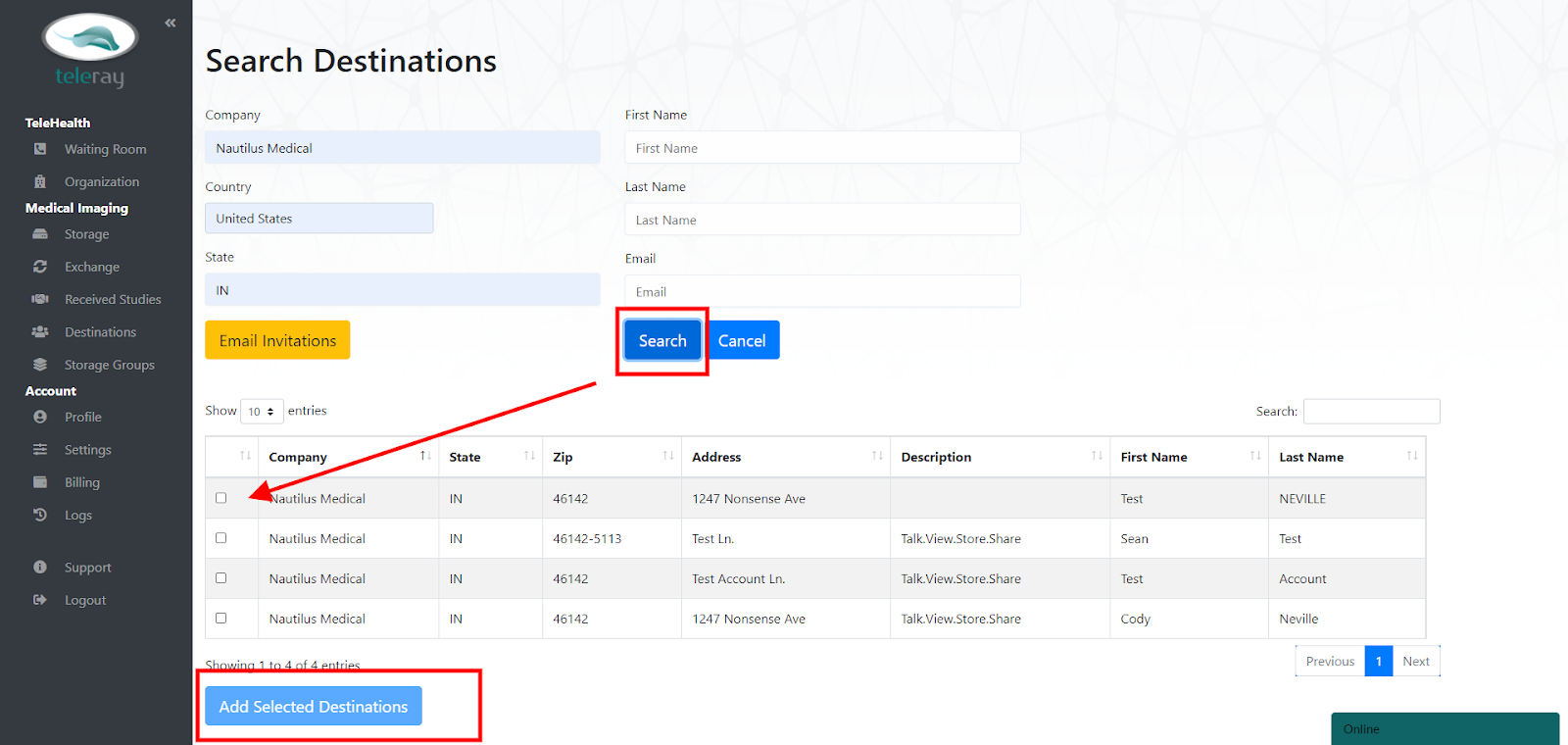
Once you have added a destination you can then go back to your storage and select an image then click the button located on the lower part of the page “ Exchange”
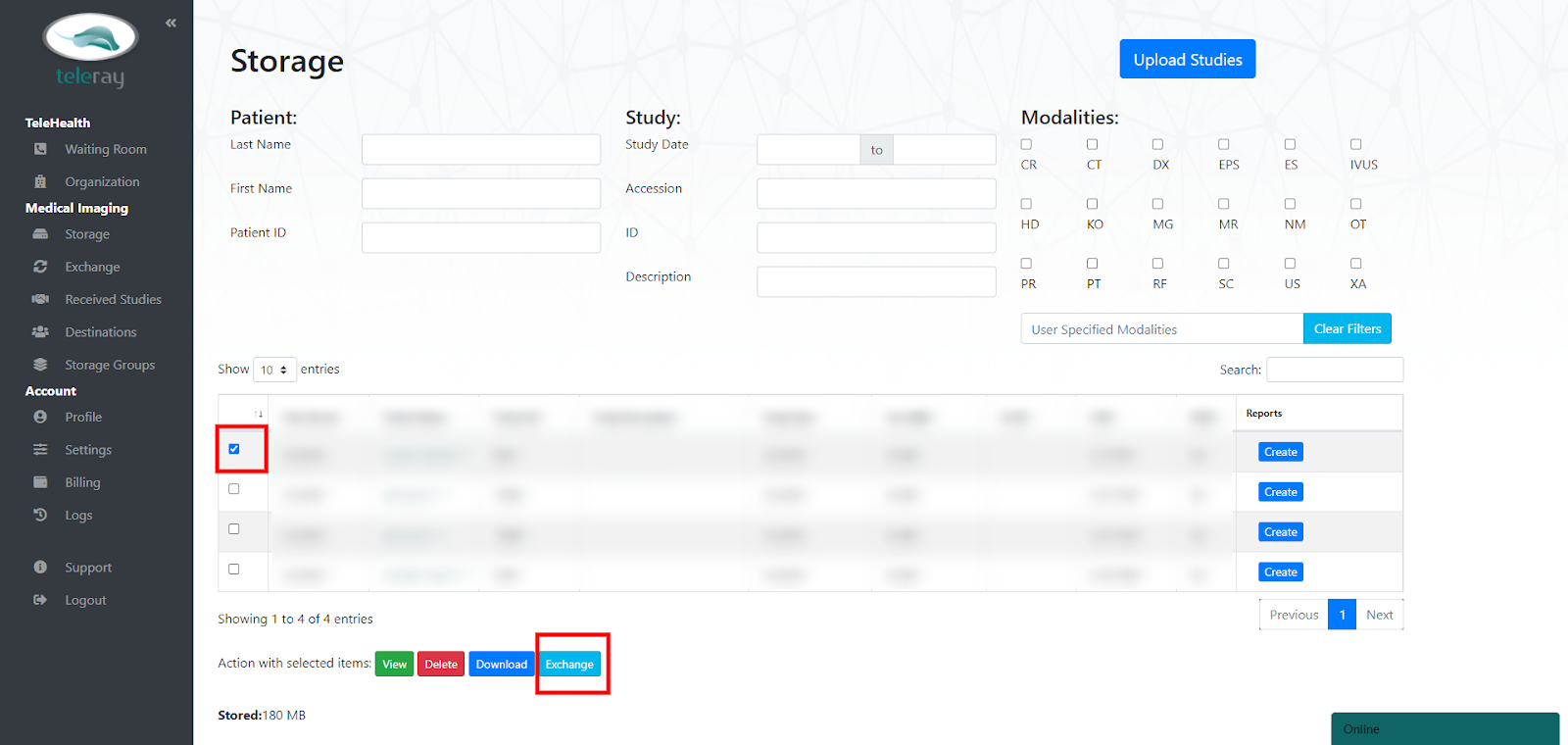
After you have clicked “ Exchange” you will then need to select your destination and click “Send”
It’s easy to move your medical images from your PC/CD to the Teleray Cloud! You will need to login to your Teleray account and click the “Storage”
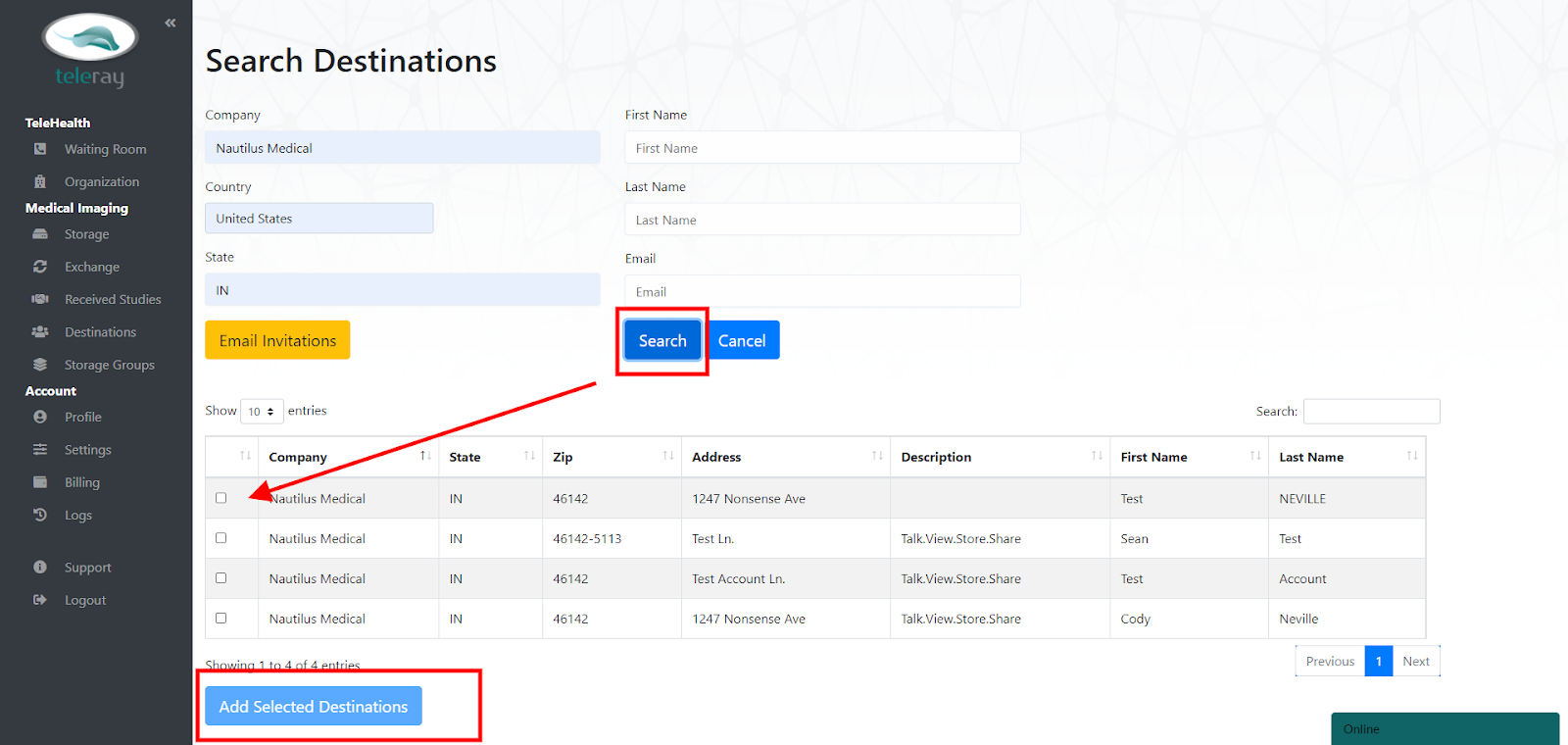
Once you are on the ” Storage” tab you will then click “Upload Studies” After this has been completed you will drag the study flies into the upload box for upload.
If you are uploading images from a CD/DVD you will drag the CD drive over to the upload area and drop the drive. The system will select the important files for you!